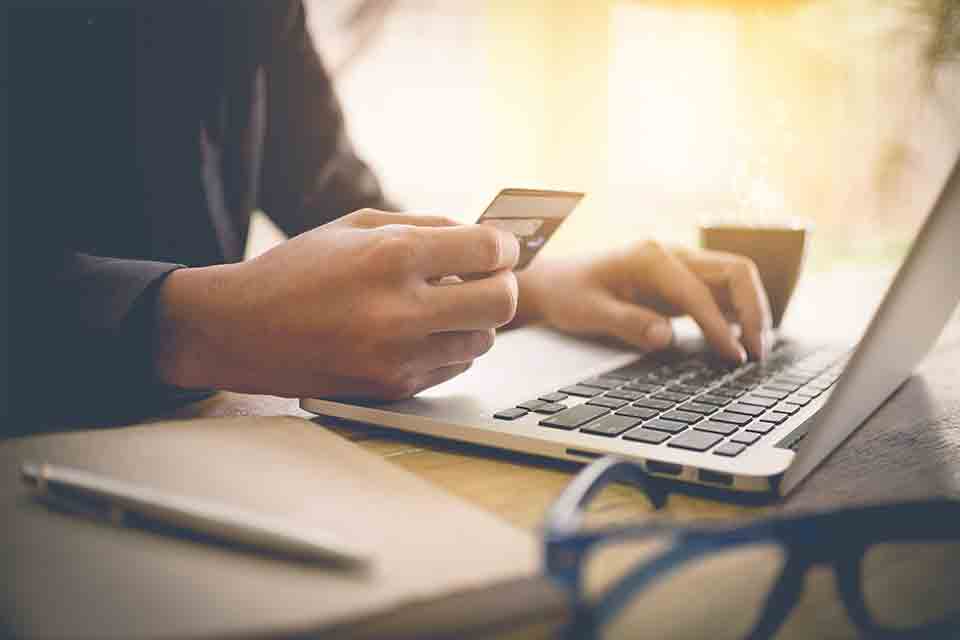Form 10-IC of Income Tax Act
From April 2020, a domestic company can opt to pay income tax at a concessional tax rate of 22% p.a. under Section 115BAA of the IT Act, 1961. To avail of this benefit, the company must submit Form 10-IC before filing its Income Tax Returns (ITR).
Let us learn more about Form 10-IC of the Income Tax Act.
What is Form 10-IC?
Rule 21AE (1) of the Income Tax Rules provides a way for a domestic company to avail of lower tax rates. As per the rule, a company can file Form 10-IC to get charged 22% under the Income Tax Act, 1961.
Other details of Form 10-IC:
-
Upon filing Form 10-IC, the company will get all the benefits available under Section 115BAA.
-
Under Sec 115BAA, a company will not be charged with the Minimum Alternate Tax (MAT) of a 15% tax rate.
-
Form no. 10-IC is to be submitted before or by the due date of furnishing the ITR returns of the previous year.
-
Once opting for Section 115BAA, the company cannot switch back to the normal tax slab rates in subsequent assessment years.
How To Download Form 10-IC?
An individual can easily access Form 10-IC online through the income tax e-filing portal.
Let us go through the steps below to get Form no. 10-IC of the IT Act, 1961:
Step 1: Log in to the Income Tax Department portal using the credentials of the assessee
Step 2: Click on “e-File” from the top bar menu
Step 3: Choose “Income Tax Forms” from the drop-down options and then click on “File Income Tax Forms”
Step 4: Click on “Form 10-IC”. The page “Application for the exercise of option under section 115BAA (5) of the Income Tax Act, 1961” will open.
Step 5: Select the appropriate assessment year and click on “Continue” to download the file and submit it with due information.
Note: Form 10-IC cannot be filed in physical/ offline mode. The digitally signed Form 10-IC of the Income Tax Act must be only submitted through the income tax portal.
How To File Form 10-IC?
The Principal Officer of the company is the authority to duly verify and submit Form 10-IC to the IT Department.
Let us learn the process of filing Form 10-IC with the Income Tax Portal:
Step 1: Form 10-IC consists of the following four major sections:
-
Assessing Officer
-
Basic information
-
Additional Information
-
Verification
Step 2: Fill in the details of the Assessing Officer in the first section:
-
Name
-
Name & Address of the company
-
The PAN card number of the company
-
Assessment Year in which opting for benefits under Sec 115BAA
Step 3: In the second section, fill in the basic information about the company:
-
Name of the company
-
Whether a domestic company or not
-
PAN card number
-
Registered Address of the company
-
Date of incorporation of the company
-
Nature of business activities of the company
Step 4: Fill in the following additional details:
-
Details of any units in the International Financial Services Centre (IFSC) under Sec 80LA(1A)
-
If option under Sec 115BA(4) is exercised in form 10-IB
Step 5: At last, fill in all the relevant details, and agree to the terms and conditions
Step 6: Verify all the details by clicking the preview
Step 7: Click on “Proceed to e-verify” the Form 10-IC and press “Yes”
Step 8: The Principal Officer must digitally sign Form 10-IC to complete the form submission.
Note: Upon submission of the form, save the message with Transaction ID and Acknowledgement Receipt Number for your future reference.
FAQ's
-
What is the timeline for submitting Form 10-IC?
The Form 10-IC of the Income Tax Act must be submitted on or before the due date of filing the ITR returns of the previous financial year. In general, the due date to file income tax returns for companies is 31 October. -
Is it required to file Form 10-IC every year for a company opting for section 115BAA?
The domestic company need not file Form 10-IC again after submitting it once to opt for a concessional tax rate under Section 115BAA of the IT Act, 1961. -
Can Form 10-IC be filed offline?
No, form 10-IC cannot be filed in physical or offline mode. The company must log in with the IT Department portal to submit the form. -
What is the purpose of filing Form 10-IC?
To avail of the lower tax rates provided by the Income Tax Department under Section 115BAA of the IT Act, 1961, the domestic company must file Form 10-IC at the online income tax portal.
˜Top 5 plans based on annualized premium, for bookings made in the first 6 months of FY 24-25. Policybazaar does not endorse, rate or recommend any particular insurer or insurance product offered by any insurer. This list of plans listed here comprise of insurance products offered by all the insurance partners of Policybazaar. For a complete list of insurers in India refer to the Insurance Regulatory and Development Authority of India website, www.irdai.gov.in
*All savings are provided by the insurer as per the IRDAI approved insurance plan.
^The tax benefits under Section 80C allow a deduction of up to ₹1.5 lakhs from the taxable income per year and 10(10D) tax benefits are for investments made up to ₹2.5 Lakhs/ year for policies bought after 1 Feb 2021. Tax benefits and savings are subject to changes in tax laws.
¶Long-term capital gains (LTCG) tax (12.5%) is exempted on annual premiums up to 2.5 lacs.
++Source - Google Review Rating available on:- http://bit.ly/3J20bXZ


- SIP Calculator
- Income Tax Calculator
- Compound Interest Calculator
- NPS Calculator
- Show More Calculator
Income Tax articles
Explore the popular searches and stay informed
- LIC
- Investment Plan
- Annuity Plan
- Child Plan
- Pension Plan
- Child Investment Plan
- SIP
- SIP Calculator
- SBI SIP
- ULIP Calculator
- Sukanya Samriddhi Yojana
- Best SIP Plans
- Retirement Planning
- SBI SIP Calculator
- HDFC SIP Calculator
- Sukanya Samriddhi Yojana Interest Rate
- NPS Interest Rate
- Deferred Annuity Plans
- SBI Annuity Deposit Scheme Calculator
- Immediate Annuity Plans
- Post Office Child Plan
- Prime Minister Schemes For Boy Child
- Government Schemes for Girl Child
- 50k Pension Per Month
- Atal Pension Yojana Calculator
- Best Pension Plan in India
- 1 Crore Term Insurance
- Best Term Insurance Plan
- Term Insurance for Women
- Term Insurance for NRI
- Term Insurance
- Term Insurance Calculator
- Life Insurance
- Term Insurance with Return of Premium
- Whole Life Insurance
- Term Insurance vs Life Insurance
- What is Term Insurance
- Life Insurance Calculator
- 5 Crore Term Insurance
- 2 Crore Term Insurance
- 50 Lakh Term Insurance
- Term Insurance for Housewife
- Benefits of Term Insurance
- Term Insurance Terminology
- Medical Tests for Term Insurance
- Term Insurance for Self Employed
- Claim Settlement Ratio
- 10 Crore Term Insurance
- Term Insurance for Smokers
- 1.5 Crore Term Insurance
- Zero Cost Term Insurance